
Once you have created an evaluation and set the Evaluation Properties, you can add questions. To open an existing evaluation, go to Resources > Maintain LMS Evaluations in the Navigation Bar of the Administrator's Console. Select the name of the evaluation from the list, and click the Edit button in the toolbar.
Each question must be part of a question group. To add a new question group, select Question Group in the Insert section of the top toolbar.

To change the name of the question group from the default, right-click on the question group name and select Edit Group.
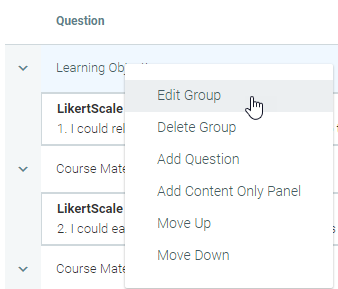
From this context menu, you can also delete a question group; however, every evaluation must have at least one question group.
To add a new question, you can click Add Question in the top toolbar or you can right-click on the question group and select Add Question.
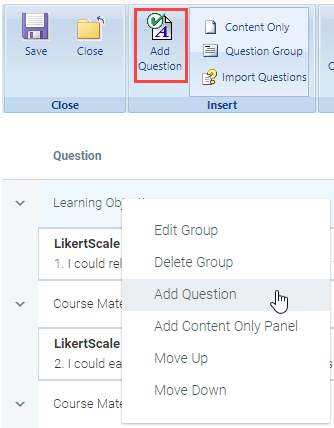
Once you select Add Question the New Question pop-up box will appear.

Select the type of question, you wish to add and then click the Add Panel button at the bottom right of the screen.
Each question type will display a panel similar to the one pictured below (Yes/No question is shown).
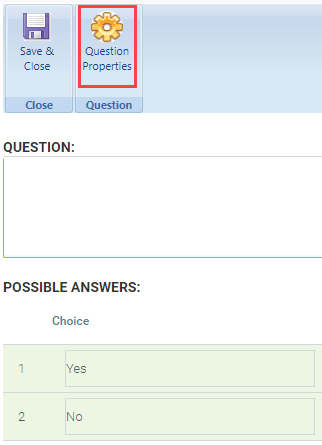
Type the question into the Question box. As you begin typing the question, the rich text editor will appear.
Fill in the various answer choices, if applicable.
If desired, click on Question Properties to customize the properties of this question from the defaults that were already set at the evaluation level. The following pop-up box will appear:
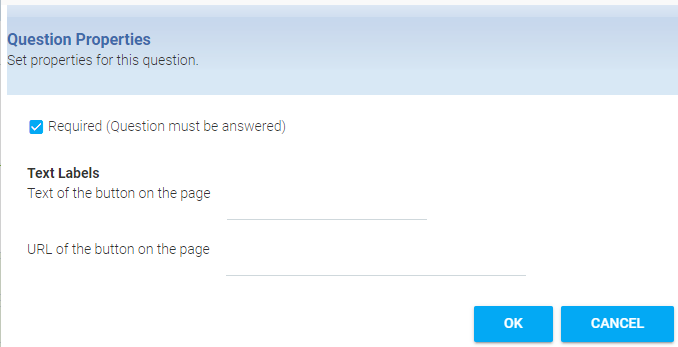
Check the Required box if this question must be answered.
Enter the text that should appear on the button at the bottom of this question, if applicable.
If you would like to add a link at the bottom of the question for additional information, type in the URL.
Click Save & Close when you are done editing the question. If this is not done, the question will not be saved.
In addition to the standard properties the essay question offers a few more options.
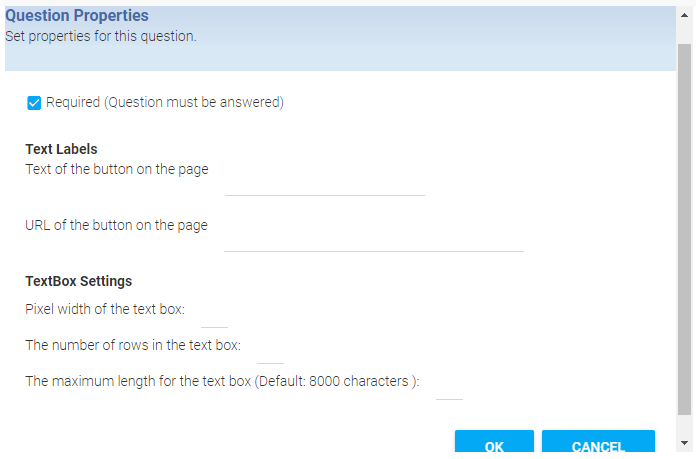
Rating/ Likert scale questions offer some additional options.
The Scale drop-down allows you to select a custom scale already entered into the LMS. When you select your scale, the rating options will automatically populate.
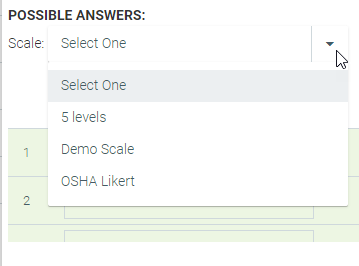
The Display option drop-down allows you to select how the choices will be displayed.
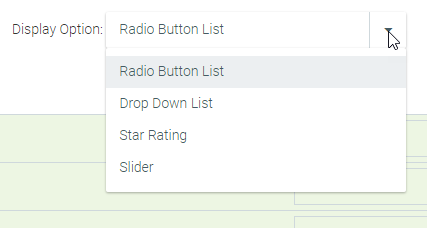
Shown below are samples of the display options. In each example, the rating choices are 1 – 5 stars.
Radio Button List:

Drop Down List:
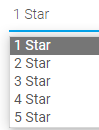
Star Rating:
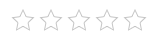
Slider:

Best Practice Tips for Developing Strong Evaluations